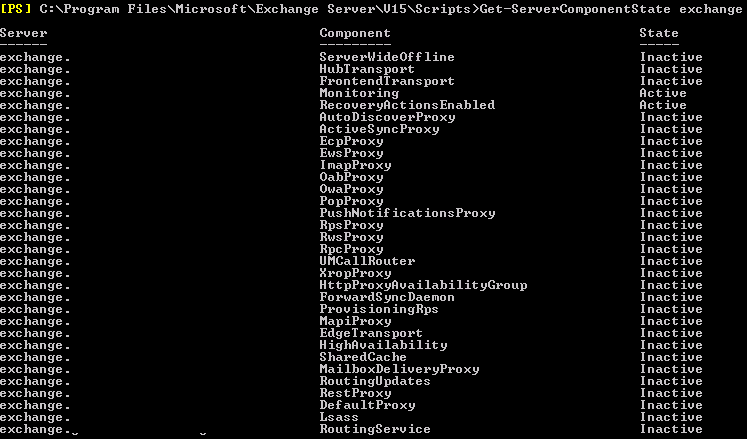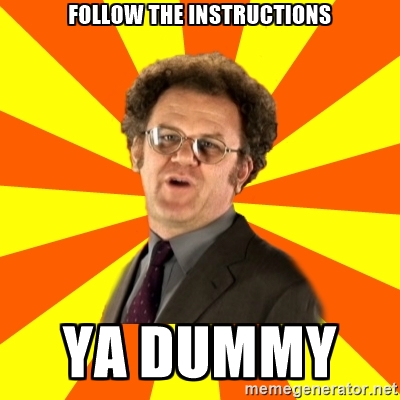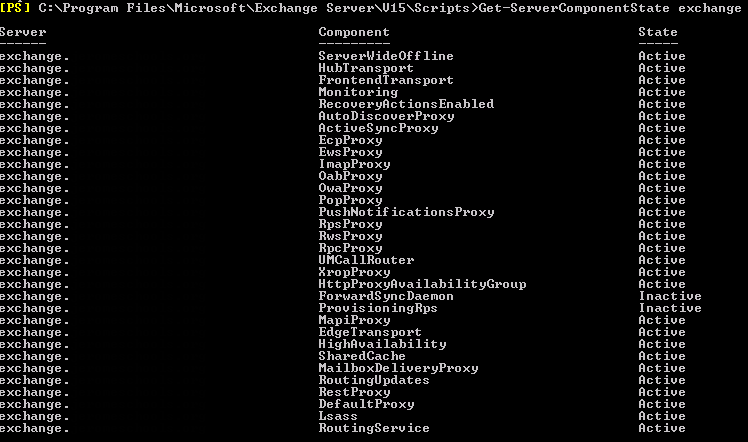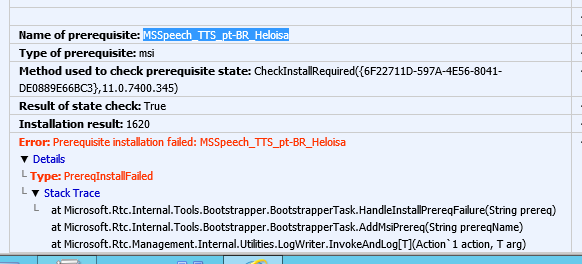(I’ve decided to change things up a little bit and add some tech opinions every now and then, especially since I’ve changed jobs and I am now working for a medium-large school district. I’m titling these, “Quick Thoughts” that I’m going to write during my lunch breaks. Perhaps first of many…)
As a systems engineer for a school district, one of the tasks I have is to assist in the configuration and maintenance of our end-users working with whatever tools are offered by and Microsoft and Google. At our school district, we are primarily a G Suite shop, with students and staff working within the G Suite apps, but what about the tools that Microsoft offers with Office 365 such as OneNote, Microsoft Classroom, and others? How do we, as the administrators of such tools, give these users the ability to work with whatever tools they want?
It seems a bit difficult at times because each platform, G Suite and Office 365, appear to really rely on their email services to leverage alerts and messaging, so if you miss a conversation in Skype for Business, you’ll only receive the email within your Exchange email, but you won’t receive it on the Gmail side. I’m not entirely sure this is a two-way street on the Google side, as I’ve seem to have no problems logging into services like Meetup.com with my G Suite account, but receive my emails from the account on my Office 365 account.
It seems like Google is playing fair with their services, but Microsoft certainly doesn’t seem that way. So do we move email services to Office 365, and will this provide our users a better experience?
I’m not sure, and of course I don’t make those decisions, but I do think about it.
Maybe the more accurate question is “How cleanly can users operate in both worlds?” Sadly, while Google appears to behave better than Microsoft, this behavior actually hurts them a little bit for organizations like ours that want to use both services, as it forces us to consider using Exchange services for email to make the overall user experience better.
Microsoft seems to be the bad actor in this situation because they’re services don’t behave well with email systems other than Exchange. Even on-premise Exchange takes a bit of work to get working with Office 365 services.
Microsoft really wants all the business and tries to push organizations that way, but Google plays better with others, and Google’s platform seems to be more easily adopted by teachers than Microsoft’s (especially evident by how much marketing Microsoft has to do for education).
Of course, I’m assuming Google does play nice, but I haven’t tested every Google product, but Google has shown signs of not playing nice too, like dropping XMPP support for Hangouts, but that’s another conversation, and I’ve got to head back to work.