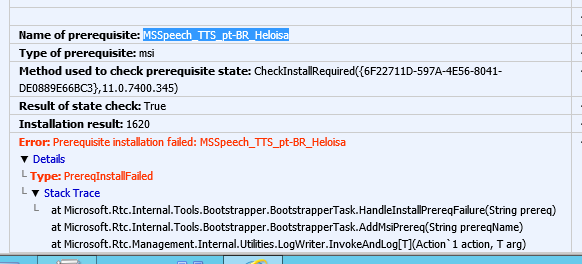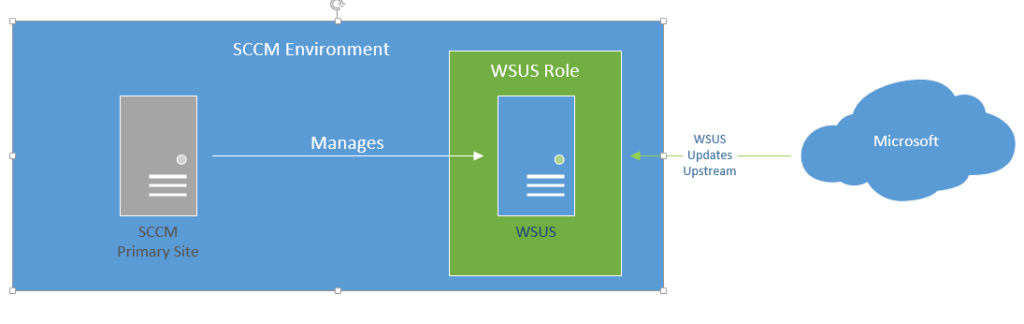While doing a Skype for Business deployment, I encountered this strange error that was preventing the S4B server components from installing: “Prerequisite installation failed: MSSpeech_TTS_pt-BR_Heloisa”.
The log file showed the following:
After doing some Googling, the consensus was to find the MSI file and replace it.
The file was located here: C:\ProgramData\Microsoft\Skype for Business Server\Deployment\cache\6.0.9319.0\setup\speech\pt-BR\
However, the question was where to get the speech files. I tried getting them from the ISO, but it appeared the files on the ISO were corrupted, so I had to get the files here:
Microsoft Speech Platform – Server Runtime Languages (Version 10.1)
I ended downloading what I needed, but subsequent MSI files were also having problems, so I ended up just replacing MSIs in the the directories “pt-BR” through “zh-TW” just to be safe.
The installation then continued successfully as expected.
Hope this helps someone.
Update (06/07/16): Had this problem again (forgot to replace ISO), and I found out that if you keep the S4B ISO mounted or DVD in the system, then S4B will re-download the bad packages from the ISO/DVD. Dismount or eject the media, then copy the MSI files.
Update 2 (09/20/16): You can also just re-download the ISO. Problem solved. 😀